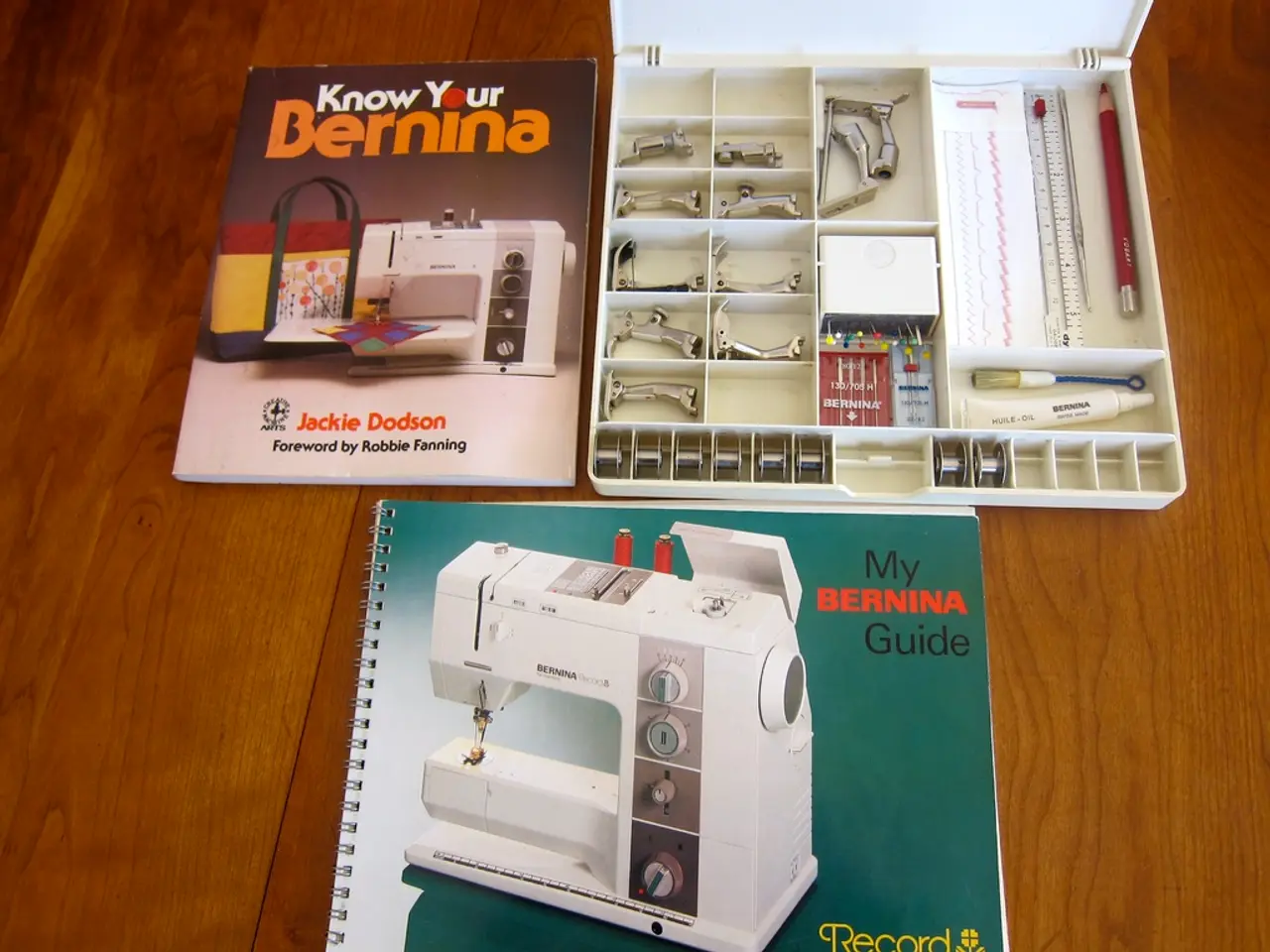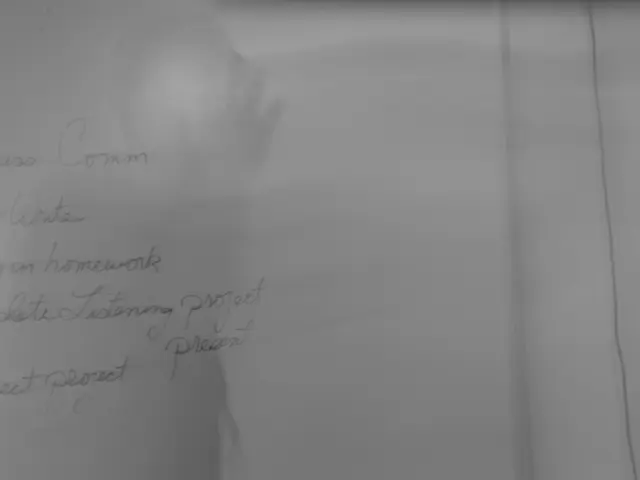Excel-Based Worksheets
================================================================
Microsoft Excel is a powerful tool for organizing, calculating, and analyzing data. One of its key features is the ability to work with multiple worksheets within a single workbook. Here's a guide on how to create, rename, view, copy, and delete worksheets in Excel.
In Excel, navigating between worksheets is easy. Worksheet tabs are located at the bottom left corner of the screen. To view a worksheet, simply click on its corresponding tab. For instance, in an example provided by AnujMehla on ExcelGuide, the worksheet '16MCS22C2' was viewed by clicking on its tab.
To rename a worksheet, right-click on the current tab and select the 'Rename' option, or double-click on the tab to rename it directly. In the example, the worksheet was renamed from 'sheet1' to '16MCSMAT'.
Creating a new worksheet in Excel is straightforward. Click on the small tab to the right of the last worksheet tab, or right-click on the tab of the existing worksheet to the right of where the new worksheet should be placed, and select 'Copy'. A pop-up will appear, and you can rename the new worksheet as desired.
Deleting a worksheet in Excel is just as simple. Right-click on the current tab (or the tab that you want to delete), select the 'Delete' option from the list. In the example, the worksheet '16MCS22CLAB' was deleted.
It is important to note that the number of worksheets in an Excel workbook is not fixed. The maximum number of worksheets depends on available system memory (RAM) and resources. Modern Excel versions support larger workbooks and more data overall, but larger sheets with many rows, columns, formulas, or data use more memory. For reference, a single Excel worksheet can contain up to 1,048,576 rows by 16,384 columns (over 17 billion cells).
In summary, the number of worksheets in an Excel workbook is limited by your system resources, especially RAM, and the size and complexity of each worksheet, rather than by a specific worksheet count limit set by Excel.
Finally, linking data from one worksheet to another can be useful, especially when grouping closely related worksheets. Each worksheet contains cells where text, numbers, or formulas can be input. This makes Excel a versatile tool for managing and analysing data.
[1] ExcelGuide: How Many Worksheets Can You Have in an Excel Workbook? [2] Microsoft Support: Number of worksheets, charts, and PivotTables in a workbook