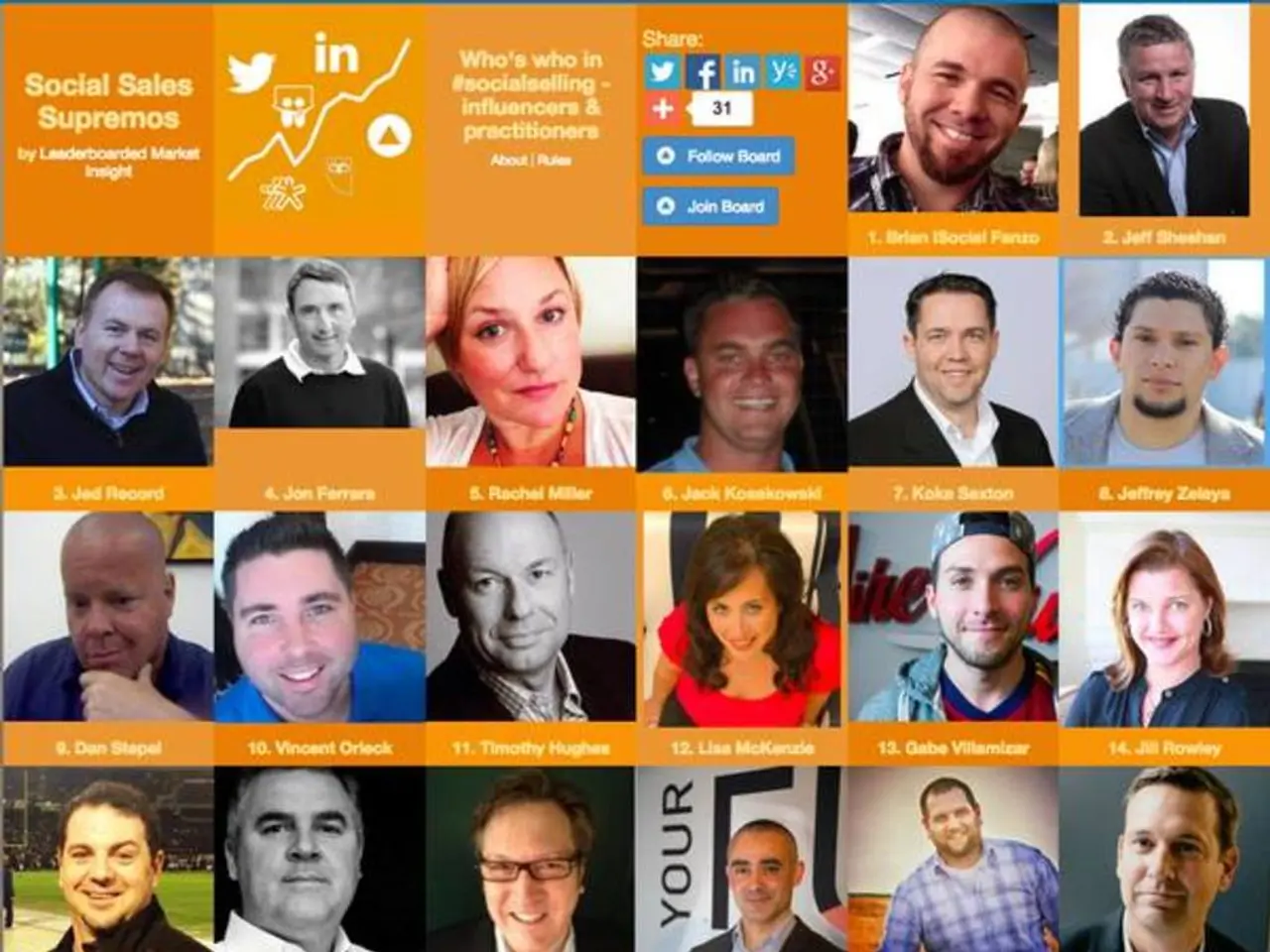Creating a Timeline in Google Docs (Year 2025)
In the world of project management, having a clear and visually appealing timeline is essential. This article will guide you through creating both an infographic timeline using Venngage and a traditional timeline using Google Drawings.
Creating an Infographic Timeline with Venngage
- Start on Venngage's Website Begin by visiting Venngage's homepage and hovering over the "Templates" tab. Click "See All Templates," then use the search bar to type "timeline" or "infographic timeline." Browse through hundreds of available templates.
- Choose a Template Select a timeline template that best suits your project. Venngage offers various options, including horizontal and vertical templates.
- Customize the Timeline Framework Pick a layout, create the basic structure of your timeline, and lock it in place to prevent accidental moves. Turn on the grid to align elements easily.
- Add Your Content Insert key dates, events, descriptions, and images. Align all elements properly for neatness and clarity.
- Style Your Timeline Adjust the background, colours, fonts, and icons to match your branding or style preferences. You can also collaborate with team members or leave comments.
- Download or Share Once satisfied, download your infographic timeline as an image, PDF, or PowerPoint file. You can also share it via a private link for online collaboration or presentation purposes.
Creating a Timeline in Google Drawings
- Open a Google Docs Document Start by opening a new Google Docs document, clicking on "Insert," hovering over "Drawing," and clicking on "+ New" to open the Google Drawings interface.
- Create the Timeline Base Click on the Line tool to create a straight line for the timeline base, and use the Shape tool to insert shapes for events along the timeline base.
- Add Your Content Label each event with text boxes and enter the event names, dates, or descriptions into these text boxes. You can also insert images to make your timeline more engaging.
- Edit and Save To make further changes or edit your timeline, click on the drawing in your Google Docs document and click on the Edit button that appears. Once complete, click "Save and Close" in the top right corner of the Google Drawings window. The drawing will be automatically inserted into your Google Docs document.
In conclusion, both Venngage and Google Drawings provide useful tools for creating project timelines. Venngage offers more engaging and visually appealing infographic timeline templates, while Google Drawings provides a traditional timeline creation interface. Regardless of the tool you choose, remember to keep your timelines simple, with a clean look, easy to read and understand, and properly aligned elements.
Incorporating technology into lifestyle enhancements, one can utilize education-and-self-development resources to learn about useful tools like Venngage for creating engaging infographic timelines. Meanwhile, Google Drawings can be utilized for traditional timeline creation, offering a more straightforward approach in project management, thus demonstrating the combination of both innovation and tradition in education-and-self-development.